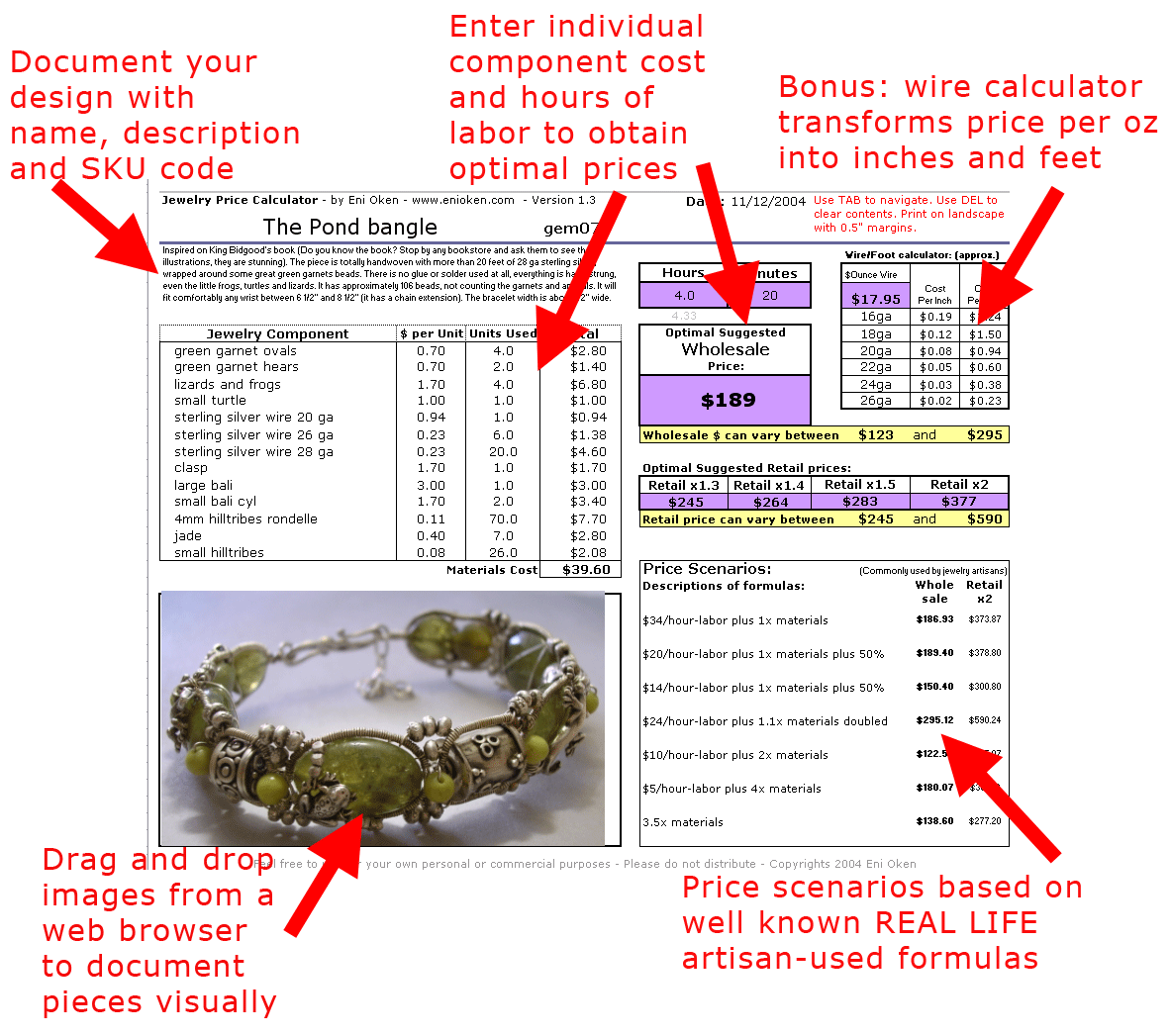Learn how to price your jewelry • enioken.com
Jewelry Price Calculator for Excel
How do I price my jewelry?
This tool helps you to answer the eternal question: how do I price my jewelry? This easy to to use Excel worksheet allows you to input hours of labor and components costs, giving results in 7 well-known price scenarios used by jewelry artisans AND offering optimal suggested wholesale and retail prices.
Requires Excel (2002 or better) and very basic knowledge of Excel commands.
Works with both Mac and PC, as long as you can open an XLS file (Excel, Web browser or Mac Numbers).
Available as a Downloadable Excel xls file sent to you via email.
Instructions on how to use:
TIP: Saving Worksheets versus Workbooks
I received the following question via email regarding usage of the Jewelry Calculator:
>>>Is there any way to save data on a jewelry item without having to open a new workbook? It seems the only way to log information using your spreadsheet is to use the SaveAs feature and save a whole new xls file and then open the original workbook again and start over for each new piece. Is there a way to get it all to save in the same workbook on separate sheets so that it's all in one file perhaps? The answer: I normally save a whole new worksheet, but this is how you can save a new worksheet:
SHORT AND FAST ROUTE:
Click and DRAG the tab called "Jewelry Price Calculator", located at the lower left corner of the calculator. You will see a small sheet of paper on the cursor. Press the CTRL button and you will see a small plus sign inside the sheet. Let go and a duplicate of that worksheet will appear!
Alternative LONG ROUTE:
1) Click with the RIGHT BUTTON of the mouse on the lower left tab named "Jewelry Price Calculator". A small menu will appear, select "Move or Copy".
2) A small dialog box will open. Make sure the option "Create a copy is selected".
3) A new tab called "Jewelry Price Calculator (2)" will appear. Click with RIGHT BUTTON of the mouse again, and this time select "Rename".
4) Type the new name of the new Worksheet. Now you can keep all your calculations in the same workbook.
This is especially useful if you have similar products or want to compare different alternative solutions to pricing a piece.